
I just want to share with you guys this fix I found for NBA 2K15 PC since it worked for me. This guide shows/tells you how to fix the stuttering problem that occurs at either random intervals during gameplay or consistent ones. I will only be providing a walkthrough of the Nvidia directions, because that's the graphics card type that I own myself. Scroll down for AMD Catalyst Control Center settings.
Instructions
This shows you how to access the Nvidia Control Panel to be able to edit your NBA 2K15 video settings.
• Step 1:
First you'll want to get to the control panel by going on the Windows startup menu and selecting Control Panel.
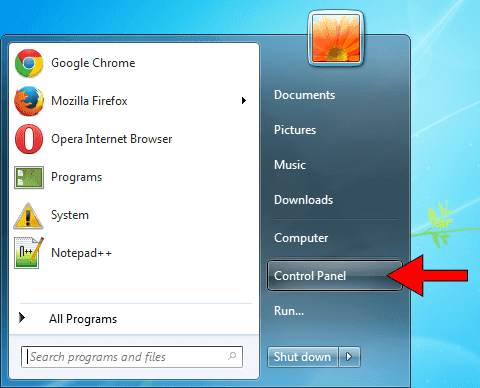
• Step 2:
Next, go on the Hardware and Sound section, this will take you to the NVidia Control Panel section, because the graphics card is part of your hardware.
• Step 3:
If you're using an Nvidia Graphics Card for sure, then the NVidia Control Panel will appear underneath your Display section most likely, then you'll want to click on this.
• Step 4:
Make sure you are on the Manage 3D Settings section of the control panel and then NBA 2K15 didn't appear for me on the list of games, and probably won't for you either, so click onto the add button underneath program settings and next to the remove button.
• Step 5:
If you have recently played the game then it will be on your recently used programs, otherwise you will have to manually find it by browsing through your steam folder - it will be under common games in your SteamApps. Once you have found it then you want to click 'Add Selected Program'.
• Step 6:
The final step is to set the following settings:
- Power Management Mode: Prefer Maximum Performance
- Triple Buffering: On
- Vertical Sync: On
AMD Graphics Card
1. Make sure you check the "Advanced View" under "Preferences" in AMD Catalyst Control Center.
2. Click the "Gaming" tab, then "3D Application Settings".
3. Look for the "+ Add" button below the "Application Settings". Locate nba2k15.exe.
4. Scroll down until you see the "Frame Rate Control" part and apply the following settings:
- Wait for Vertical Refresh: "Always On"
- OpenGL Triple Buffering: "On"
Other notes:
- Install the latest updates for your Catalyst Control Center: http://support.amd.com/en-us/download
- You can also use Radeon Profile Tool (RadeonPro), or a third-party program called D3DOverrider to force V-Sync and Triple Buffering on AMD cards.
Other Information
Here are extra steps you can take on the game itself, although I haven't done them myself and it still works fine.
1. Configure your NBA 2K15 video settings:
- Special Effects: Off
- Crowd Detail: Low
SUPERSAMPLE = 1 to SUPERSAMPLE = 0
3. Use Game Booster to speed up the performance of your PC and games. You can download the program for free: http://www.iobit.com/gamebooster.php.
4. Press Ctrl+Alt+Del, click the Processes tab and look for nba2k15.exe. Right-click it and set the priority for NBA 2K15 to "High".
5. Edit the VideoSettings.cfg where it says VSYNC=X. Change X to 1 to enable V-Sync which will lock your FPS to 60. Change X to 2 to lock your FPS to 30. Set X to 0 to disable.
6. Try re-installing the Direct X found in the NBA 2K15 folder or download the latest version from Microsoft's website: http://www.microsoft.com/en-us/download/details.aspx?id=35
Windows 8
1. You can find the Nvidia Control Panel by going to the Windows 8 Start Menu and begin typing in Control Panel. Go to apps, and click on Control Panel, then Hardware and Sound. Then Nvidia Control Panel. The rest of the Windows 7 instructions should be very similar or the same. Video Tutorial: http://youtu.be/jqtcO74KK-A
2. To find the VideoSettings.cfg file, go to Windows 8 Start Menu and type in %appdata%. Open 2K Sports > NBA 2K15 folder. You can watch this video tutorial on YouTube for a more detailed instructions: http://youtu.be/BZs8oBmxcI4
I will try to keep this up to date as much as possible with updates not only on Nvidia and Windows 7 fixes but extra information and instructions I gain for other types of Graphics Cards and OS. I will most likely only look for a new on however if I'm asked for it.





